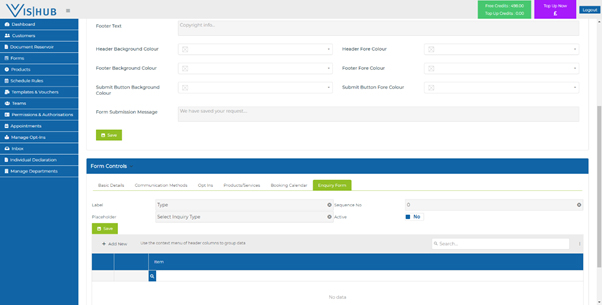How to Add a Dynamic form
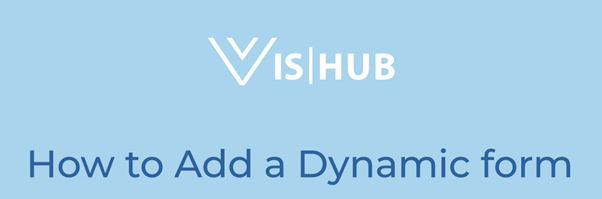
If you select forms on the left hand menu you can either create a new form or edit an existing form
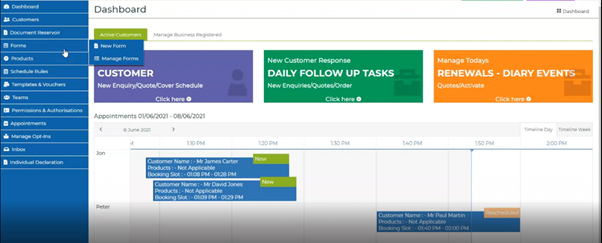
By selecting a new form we can create a form that works for any department or specific team By selecting a new form we can create a form that works for any department or specific team
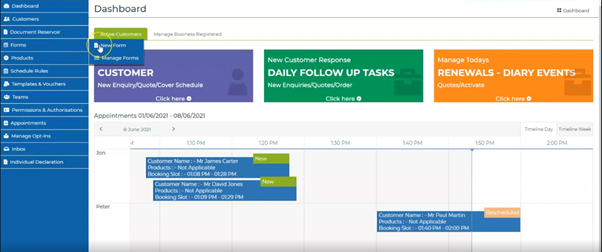
The first set of questions would request the department and if the form is being used online or as a part of a website. The questions then move to location, single or step form with or without header and your brand colour themes.
You can add a logo and text that customer see both on the form and the confirmation pop-up.

The first field is name and address, and you can choose as with all of the tabs in this section, the name of the form and the sequence number. With the name and address function the minimum required is the salutation name and surname, the rest of the fields are optional.
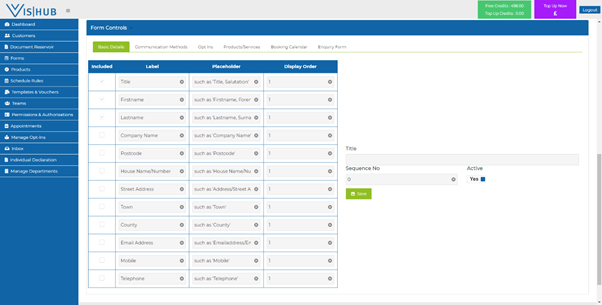
The communication methods/preferences will be present as per your built instructions and can be reduced on an individual form.
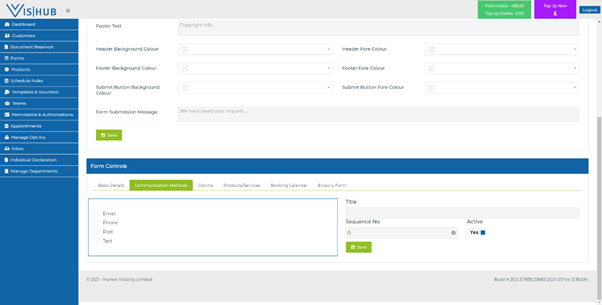
Opt-ins will also reflect those selected on your build selections.
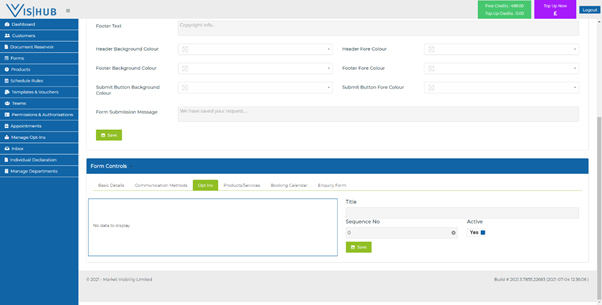
When you set the system up upon going live you will be able to list your products and pricing which will then give you the option to include within a form.
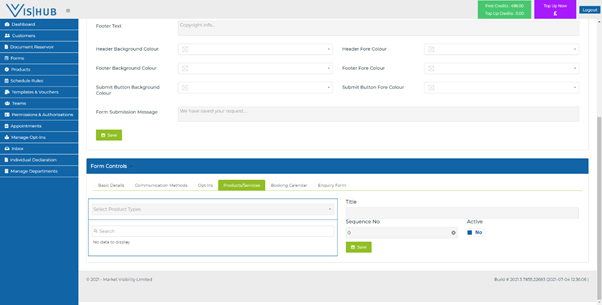
You can confirm with an individual form whether the booking stroke appointment function is live. This will work within schedule that you have confirmed when the system live on the days you are open and products which provide and timings of your services.You can confirm with an individual form whether the booking stroke appointment function is live. This will work within schedule that you have confirmed when the system live on the days you are open and products which provide and timings of your services.

You have the option to include within your forms the ability for a customer to add a message. This is automatically transferred to the system notes once the form is submitted