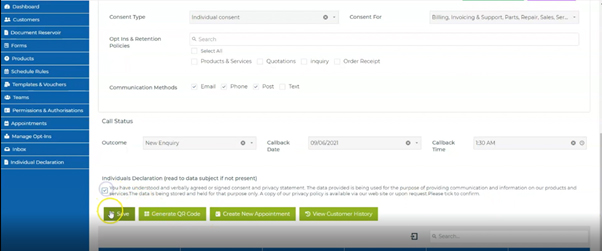Managing customers within the CRM
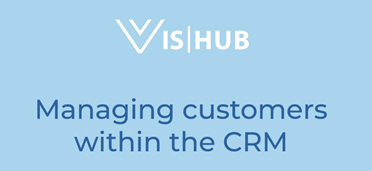
All functions of the CRM are controlled by the purple, green and orange buttons. All active data can be accessed from the green button area.
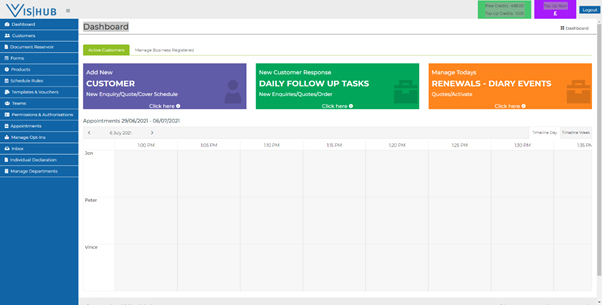
Once a accessed button is open, you can simply select a customer
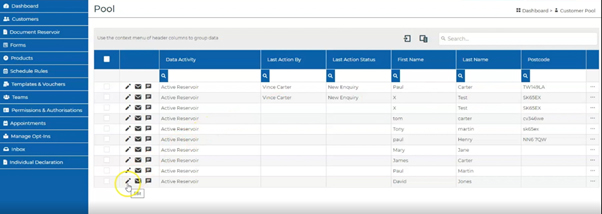
You can review individual customers, amend the records, send emails or text messages
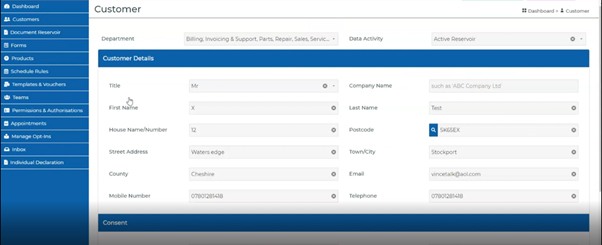
On each individual record you can save an outcome, set a date and time for future contact.
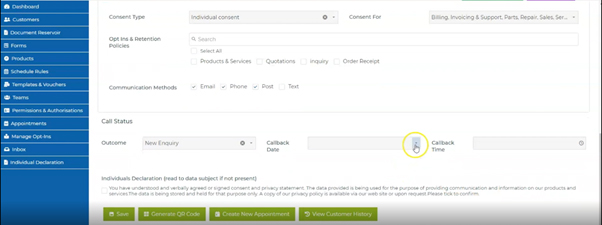
When selecting a future date simply scroll down the date bar
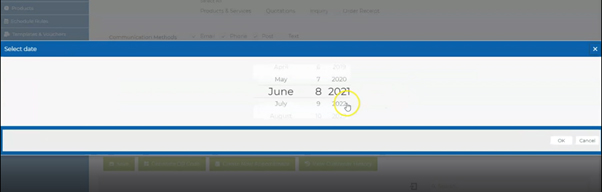
Likewise, once the date is selected you can set a time or a specific call.
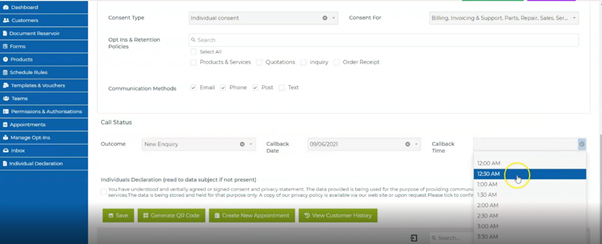
It is important to save an accurate data outcome
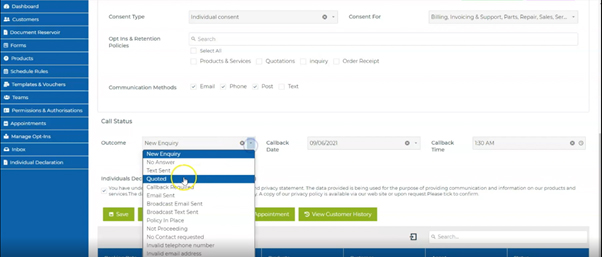
Additionally, you can create a QR code for the customer, set an appointment, view the customer history and save the record